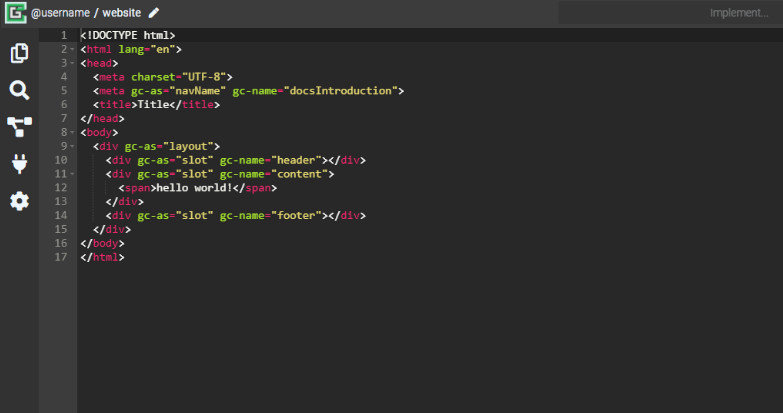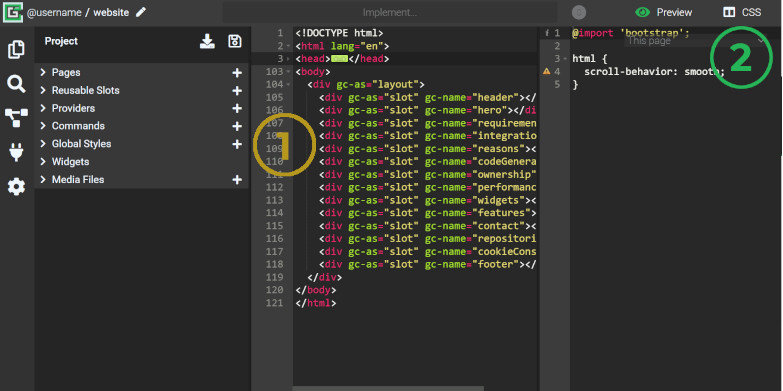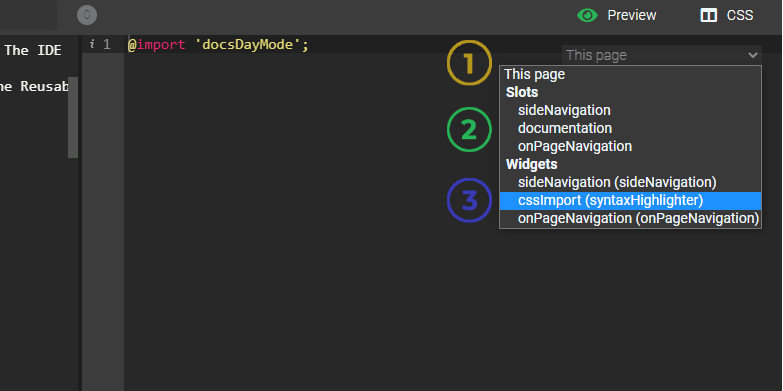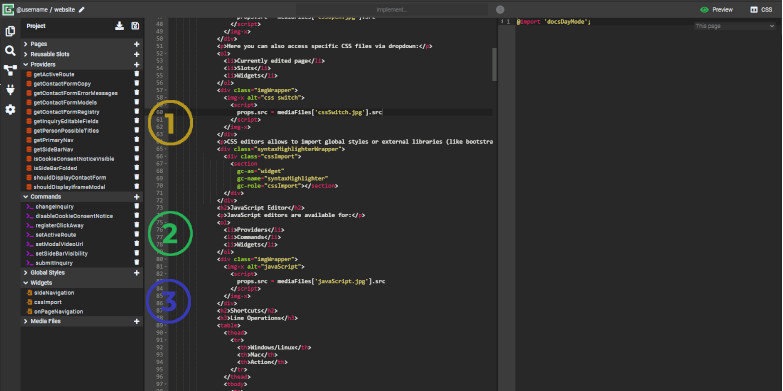Overview
The IDE has 3 main code editors dedicated for JavaScript, HTML and CSS. The IDE automaticly detects what language you want to use and sets up correct color theme and in-context notifications. You can also change the theme of editors in settings.
HTML Editor
Editor for HTML is available for each page of your app and the Reusable Slot. The IDE automaticly creates basic structure of page on its creation including neccesery <head> with <meta> tags and <body>. While creating the Reusable Slot the IDE creates simple example span which you can edit by using standard HTML
CSS Editor
CSS editors can be accessed by:
- Global Styles
- CSS button - visible only on pages and in the Reusable Slots
Here you can also access specific CSS files via dropdown:
- Currently edited page
- Slots
- Widgets
CSS editors allows to import global styles or external libraries (like bootstrap or fontawesome) specified in dependencies file. You can see how to use it in the example below:
JavaScript Editor
JavaScript editors are available for:
- Providers
- Commands
- Widgets
Shortcuts
Line Operations
| Windows/Linux | Mac | Action |
|---|
| Ctrl-D | Command-D | Remove line |
| Alt-Shift-Down | Command-Option-Down | Copy lines down |
| Alt-Shift-Up | Command-Option-Up | Copy lines up |
| Alt-Down | Option-Down | Move lines down |
| Alt-Up | Option-Up | Move lines up |
| Alt-Delete | Ctrl-K | Remove to line end |
| Alt-Backspace | Command-Backspace | Remove to linestart |
| Ctrl-Backspace | Option-Backspace, Ctrl-Option-Backspace | Remove word left |
| Ctrl-Delete | Option-Delete | Remove word right |
| --- | Ctrl-O | Split line |
Selection
| Windows/Linux | Mac | Action |
|---|
| Ctrl-A | Command-A | Select all |
| Shift-Left | Shift-Left | Select left |
| Shift-Right | Shift-Right | Select right |
| Ctrl-Shift-Left | Option-Shift-Left | Select word left |
| Ctrl-Shift-Right | Option-Shift-Right | Select word right |
| Shift-Home | Shift-Home | Select line start |
| Shift-End | Shift-End | Select line end |
| Alt-Shift-Right | Command-Shift-Right | Select to line end |
| Alt-Shift-Left | Command-Shift-Left | Select to line start |
| Shift-Up | Shift-Up | Select up |
| Shift-Down | Shift-Down | Select down |
| Shift-PageUp | Shift-PageUp | Select page up |
| Shift-PageDown | Shift-PageDown | Select page down |
| Ctrl-Shift-Home | Command-Shift-Up | Select to start |
| Ctrl-Shift-End | Command-Shift-Down | Select to end |
| Ctrl-Shift-D | Command-Shift-D | Duplicate selection |
| Ctrl-Shift-P | --- | Select to matching bracket |
Multicursor
| Windows/Linux | Mac | Action |
|---|
| Ctrl-Alt-Up | Ctrl-Option-Up | Add multi-cursor above |
| Ctrl-Alt-Down | Ctrl-Option-Down | Add multi-cursor below |
| Ctrl-Alt-Right | Ctrl-Option-Right | Add next occurrence to multi-selection |
| Ctrl-Alt-Left | Ctrl-Option-Left | Add previous occurrence to multi-selection |
| Ctrl-Alt-Shift-Up | Ctrl-Option-Shift-Up | Move multicursor from current line to the line above |
| Ctrl-Alt-Shift-Down | Ctrl-Option-Shift-Down | Move multicursor from current line to the line below |
| Ctrl-Alt-Shift-Right | Ctrl-Option-Shift-Right | Remove current occurrence from multi-selection and move to next |
| Ctrl-Alt-Shift-Left | Ctrl-Option-Shift-Left | Remove current occurrence from multi-selection and move to previous |
| Ctrl-Shift-L | Ctrl-Shift-L | Select all from multi-selection |
Go To
| Windows/Linux | Mac | Action |
|---|
| Left | Left, Ctrl-B | Go to left |
| Right | Right, Ctrl-F | Go to right |
| Ctrl-Left | Option-Left | Go to word left |
| Ctrl-Right | Option-Right | Go to word right |
| Up | Up, Ctrl-P | Go line up |
| Down | Down, Ctrl-N | Go line down |
| Alt-Left, Home | Command-Left, Home, Ctrl-A | Go to line start |
| Alt-Right, End | Command-Right, End, Ctrl-E | Go to line end |
| PageUp | Option-PageUp | Go to page up |
| PageDown | Option-PageDown, Ctrl-V | Go to page down |
| Ctrl-Home | Command-Home, Command-Up | Go to start |
| Ctrl-End | Command-End, Command-Down | Go to end |
| Ctrl-L | Command-L | Go to line |
| Ctrl-Down | Command-Down | Scroll line down |
| Ctrl-Up | --- | Scroll line up |
| Ctrl-P | --- | Go to matching bracket |
| --- | Option-PageDown | Scroll page down |
| --- | Option-PageUp | Scroll page up |
Find/Replace
| Windows/Linux | Mac | Action |
|---|
| Ctrl-F | Command-F | Find |
| Ctrl-H | Command-Option-F | Replace |
| Ctrl-K | Command-G | Find next |
| Ctrl-Shift-K | Command-Shift-G | Find previous |
Folding
| Windows/Linux | Mac | Action |
|---|
| Alt-L, Ctrl-F1 | Command-Option-L, Command-F1 | Fold selection |
| Alt-Shift-L, Ctrl-Shift-F1 | Command-Option-Shift-L, Command-Shift-F1 | Unfold |
| Alt-0 | Command-Option-0 | Fold all |
| Alt-Shift-0 | Command-Option-Shift-0 | Unfold all |
Other
| Windows/Linux | Mac | Action |
|---|
| Tab | Tab | Indent |
| Shift-Tab | Shift-Tab | Outdent |
| Ctrl-Z | Command-Z | Undo |
| Ctrl-Shift-Z, Ctrl-Y | Command-Shift-Z, Command-Y | Redo |
| Ctrl-, | Command-, | Show the settings menu |
| Ctrl-/ | Command-/ | Toggle comment |
| Ctrl-T | Ctrl-T | Transpose letters |
| Ctrl-Enter | Command-Enter | Enter full screen |
| Ctrl-Shift-U | Ctrl-Shift-U | Change to lower case |
| Ctrl-U | Ctrl-U | Change to upper case |
| Insert | Insert | Overwrite |
| Ctrl-Shift-E | Command-Shift-E | Macros replay |
| Ctrl-Alt-E | --- | Macros recording |
| Delete | --- | Delete |
| --- | Ctrl-L | Center selection |